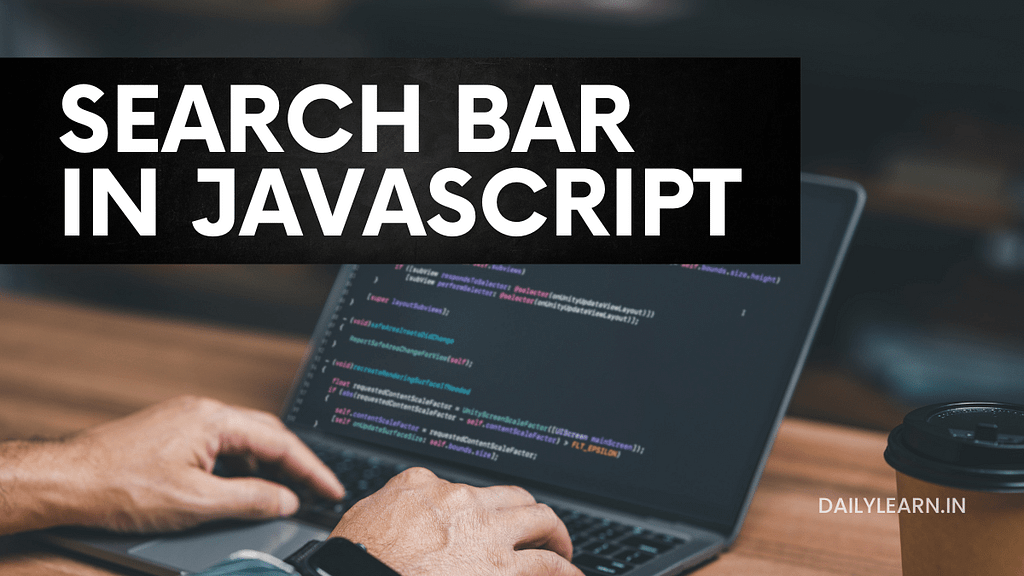In today’s digital age, having an efficient search bar on your website or application is critical. Users need a simple and effective way to locate content or products quickly. In this article, we’ll dive into what a search bar is, why it is important, how it works on websites, and provide step-by-step guides for creating search bars using JavaScript. Additionally, we’ll explore autocomplete, drop-down functionality, and how to integrate a search bar with HTML and JavaScript.
Table of Contents
What is a Search Bar?
A search bar is a user interface feature that enables users to enter keywords or phrases to locate specific information on a website or application. It improves the user experience by providing a quick way to search through a large database or catalog, whether it’s an e-commerce website, blog, or application.
The Importance of a Search Bar
- Improves Navigation: A well-designed search bar ensures that users can find information easily without sifting through menus or pages.
- Enhances User Experience: Users prefer to have a search option, especially when they’re looking for specific content quickly.
- Increases Engagement: Websites with easy navigation tools, like search bars, can lead to higher user engagement and satisfaction.
- Boosts Conversion Rates: For e-commerce websites, a search bar enables customers to find products they want more easily, leading to higher sales and customer retention.
- Saves Time: Instead of browsing through categories, users can type in specific queries to find exactly what they are looking for.
How Does a Search Bar Work on a Website?
A search bar works by matching the user’s query to the content on the website and displaying relevant results. It involves the following steps:
- User Input: The user enters a keyword or query in the search bar.
- Search Functionality: The search algorithm processes the query, often using databases, and compares the input to the data stored on the website.
- Displaying Results: Based on the matching criteria, the most relevant results are displayed to the user.
You can also read the 5 Simple Steps to Create a Search Box in Excel 2016 & 2019
How to Make a Search Bar in JavaScript
Creating a search bar in JavaScript is simple and can enhance your website’s functionality. Below is a basic example of how to make a functional search bar using JavaScript.
<input type="text" id="searchInput" placeholder="Search here...">
<ul id="searchResults">
<li>Apple</li>
<li>Banana</li>
<li>Orange</li>
</ul>
<script>
const input = document.getElementById('searchInput');
const results = document.getElementById('searchResults');
input.addEventListener('keyup', function() {
const filter = input.value.toLowerCase();
const items = results.getElementsByTagName('li');
for (let i = 0; i < items.length; i++) {
let text = items[i].textContent || items[i].innerText;
items[i].style.display = text.toLowerCase().includes(filter) ? '' : 'none';
}
});
</script>JavaScript Search Bar Libraries
There are several JavaScript libraries that can help streamline the process of creating a search bar with advanced features:
- Lunr.js: A simple, lightweight, full-text search library for small projects.
- Fuse.js: A fast, lightweight fuzzy-search library that doesn’t require indexing.
- Algolia: A powerful search-as-a-service platform with a JavaScript API that allows for easy integration.
How to Make an Autocomplete Search Bar in JavaScript
Autocomplete search bars predict the user’s query as they type, offering suggestions that match what the user may be looking for. Below is an example of how to implement an autocomplete search bar in JavaScript:
<input type="text" id="autocompleteInput" placeholder="Search fruits...">
<div id="autocompleteResults"></div>
<script>
const suggestions = ['Apple', 'Banana', 'Orange', 'Grapes', 'Mango'];
const input = document.getElementById('autocompleteInput');
const results = document.getElementById('autocompleteResults');
input.addEventListener('keyup', function() {
results.innerHTML = '';
const filter = input.value.toLowerCase();
suggestions.forEach(suggestion => {
if (suggestion.toLowerCase().includes(filter)) {
const resultItem = document.createElement('div');
resultItem.innerHTML = suggestion;
results.appendChild(resultItem);
}
});
});
</script>How to Add a Search Icon to a Search Bar in JavaScript
Adding a search icon to a search bar can enhance its appearance and make it more user-friendly. Here’s an example of how to do this with HTML, CSS, and JavaScript:
<style>
.search-container {
display: flex;
align-items: center;
}
.search-container input {
padding-left: 30px;
}
.search-container .icon {
position: absolute;
margin-left: 10px;
}
</style>
<div class="search-container">
<i class="icon">🔍</i>
<input type="text" id="searchIconInput" placeholder="Search...">
</div>How to Make a Dropdown Search Bar in JavaScript
Dropdown search bars allow users to select options from a predefined list. Here’s an example:
<select id="dropdownSearch">
<option value="apple">Apple</option>
<option value="banana">Banana</option>
<option value="orange">Orange</option>
</select>
<script>
document.getElementById('dropdownSearch').addEventListener('change', function() {
alert('You selected: ' + this.value);
});
</script>JavaScript Search Box Suggestions
Search box suggestions enhance the search experience by displaying popular queries as users type. This is an extension of the autocomplete functionality. It helps users discover relevant content faster and improves their overall experience on your site.
Find the other categories topic from click here to read.
Search Bar in HTML and JavaScript
Creating a search bar using HTML and JavaScript involves using the input tag in HTML and handling the search logic through JavaScript. You can combine it with CSS for styling.
<input type="text" id="htmlSearchBar" placeholder="Type to search...">
<div id="htmlSearchResults"></div>
<script>
const data = ['HTML', 'CSS', 'JavaScript', 'React', 'Angular'];
const searchBar = document.getElementById('htmlSearchBar');
const resultDiv = document.getElementById('htmlSearchResults');
searchBar.addEventListener('input', function() {
const searchValue = searchBar.value.toLowerCase();
resultDiv.innerHTML = '';
data.forEach(item => {
if (item.toLowerCase().includes(searchValue)) {
resultDiv.innerHTML += `<p>${item}</p>`;
}
});
});
</script>Adding a Search Bar in Applications (Table) with .NET and JavaScript
For more advanced web applications, you might need a search bar that works with dynamic tables. In .NET and JavaScript, you can add search functionality by connecting the search input to the database and filtering results based on user queries.
<input type="text" id="tableSearchInput" placeholder="Search in table...">
<table id="dataTable">
<tr>
<td>John</td>
<td>Apple</td>
</tr>
<tr>
<td>Jane</td>
<td>Banana</td>
</tr>
</table>
<script>
const tableInput = document.getElementById('tableSearchInput');
tableInput.addEventListener('keyup', function() {
const filter = tableInput.value.toLowerCase();
const rows = document.getElementById('dataTable').getElementsByTagName('tr');
for (let i = 0; i < rows.length; i++) {
let cells = rows[i].getElementsByTagName('td');
let rowText = '';
for (let j = 0; j < cells.length; j++) {
rowText += cells[j].textContent || cells[j].innerText;
}
rows[i].style.display = rowText.toLowerCase().includes(filter) ? '' : 'none';
}
});
</script>Conclusion
A well-implemented search bar is a powerful tool that significantly enhances the user experience on any website or application. It provides users with an easy and efficient way to find the content they need quickly. By incorporating features like autocomplete, drop-down options, and search suggestions, you can make the search process even more intuitive and user-friendly.
With the steps and examples provided, you can now create a fully functional search bar using JavaScript, HTML, and other tools, tailored to your specific needs. Whether you’re building a simple site or a complex application, having an optimized search feature is essential for improving navigation, engagement, and overall site functionality.
FAQs.
Can I add an autocomplete feature to my search bar?
Yes, using JavaScript, you can implement an autocomplete feature that suggests relevant search terms as users type.
Are there JavaScript libraries for search bars?
Yes, libraries like Lunr.js, Fuse.js, and Algolia can help enhance your search functionality.
How do I create a basic search bar in HTML and JavaScript?
You can create a basic search bar using the HTML input tag and JavaScript to handle the search logic.
Is it possible to add a search bar to a table in .NET and JavaScript?
Yes, you can connect a search bar to a table by using JavaScript to filter through table rows based on user input.