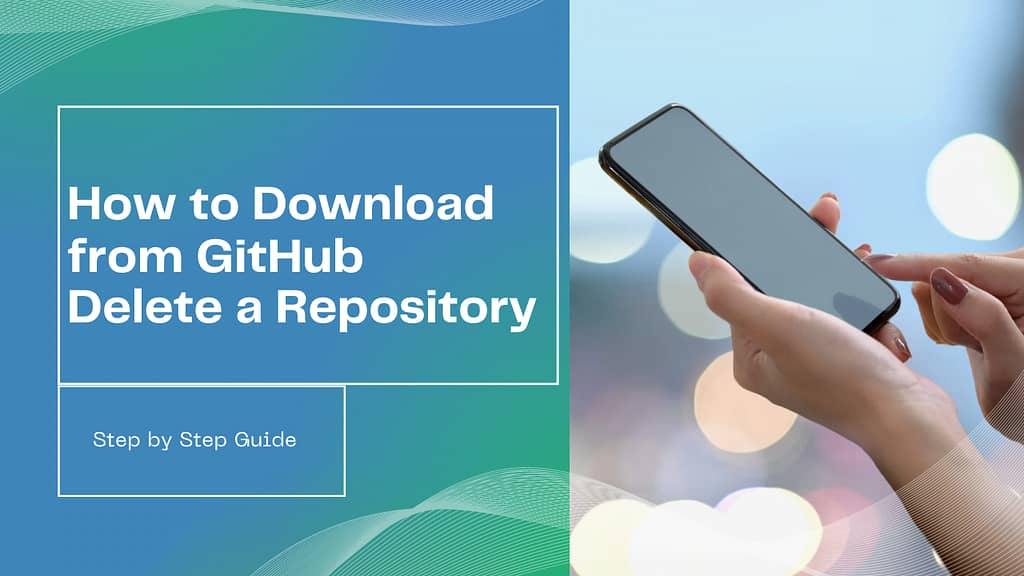Introduction
GitHub is a powerful platform used by developers worldwide to host, share, and collaborate on code. Whether you’re new to GitHub or just need a refresher, this guide will walk you through the steps on how to download files from GitHub and how to delete a repository.
Table of Contents
How to Download from GitHub
1. Cloning a Repository (Best for Developers)
The most common way to download a GitHub repository is by cloning it. Cloning allows you to create a local copy of a repository on your computer, which you can then work on, modify, or push updates back to the original repository.
Steps to Clone a Repository:
- Install Git on your computer if you haven’t already. You can download Git from git-scm.com.
- Open your terminal or command prompt.
- Navigate to the directory where you want to clone the repository.
- Go to the GitHub repository page you want to download.
- Click on the Code button and copy the repository’s URL.
- In your terminal, type git clone [repository URL] and press Enter.
- The repository will be downloaded to your specified directory.
2. Downloading as a ZIP File (Best for Non-Developers)
If you don’t need to clone the repository or you’re not familiar with Git, you can simply download the repository as a ZIP file.
Steps to Download as a ZIP File:
- Go to the GitHub repository page you want to download.
- Click on the Code button.
- In the dropdown menu, click on Download ZIP.
- The ZIP file will be downloaded to your computer. Extract the file to access the contents.
You can also read the top 10 trending technologies which are give you high-paying salaries.
How to Delete a Repository in GitHub
Deleting a repository in GitHub is a straightforward process, but it’s important to proceed with caution as this action is irreversible.
Steps to Delete a GitHub Repository:
- Log in to your GitHub account.
- Go to the repository page you want to delete.
- Click on the Settings tab in the repository menu.
- Scroll down to the Danger Zone section.
- Click on Delete this repository.
- GitHub will ask for confirmation. Type the repository name to confirm deletion.
- Click on I understand the consequences, delete this repository.
- Your repository will be permanently deleted from GitHub.
Important Considerations
- Backup Your Data: Before deleting a repository, ensure that you have a backup of all important files and data.
- Collaborators: Deleting a repository will remove it for all collaborators, so communicate with your team before taking action.
FAQs.
Conclusion
Downloading and deleting repositories on GitHub are fundamental tasks that every developer or user should know how to do. This guide provided step-by-step instructions on both processes, ensuring you have the knowledge to manage your repositories effectively. By integrating the most searched keywords and questions, this article is designed to be both SEO-friendly and informative, helping you get the most out of your GitHub experience.